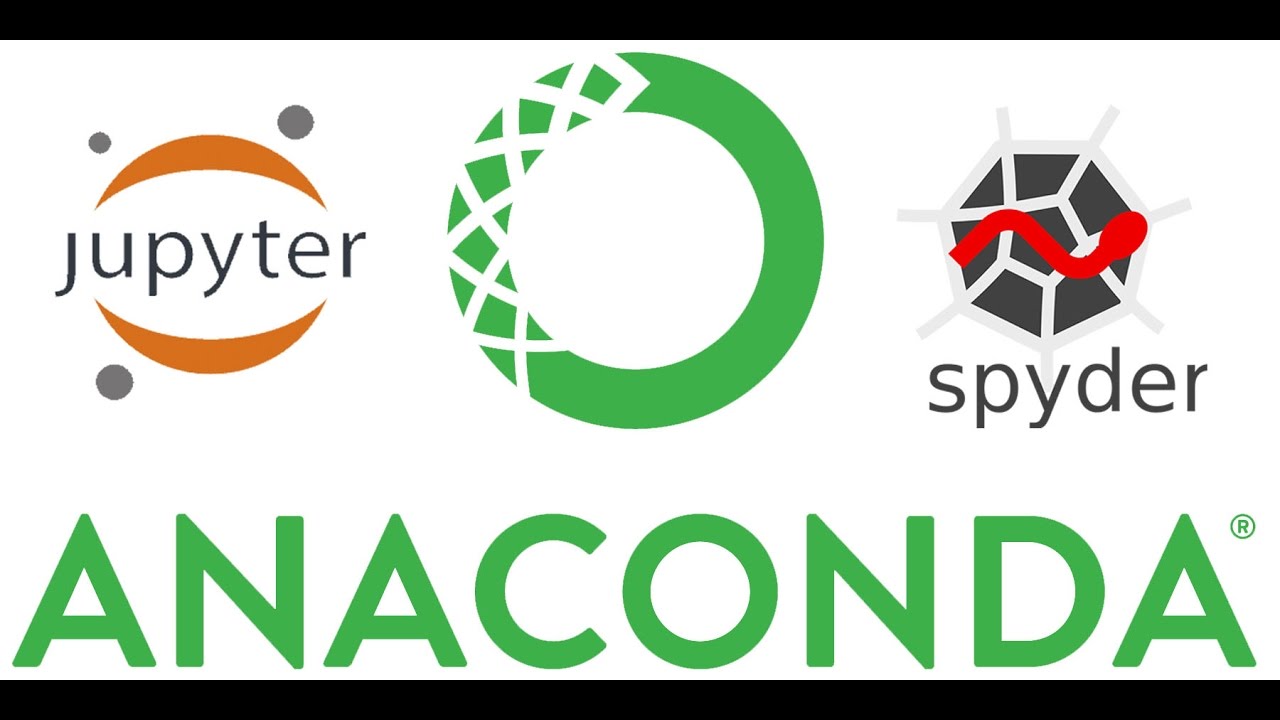Python
December 28, 2018
Create virtual environments for python with conda
1. Check conda is installed and in your PATH
- Open a terminal client.
- Enter
conda -Vinto the terminal command line and press enter. - If conda is installed you should see somehting like the following.
$ conda -V
conda 3.7.02. Check conda is up to date
- In the terminal client enter
conda update conda- Upadate any packages if necessary by typing
yto proceed.
3. Create a virtual environment for your project
- In the terminal client enter the following where yourenvname is the name you want to call your environment, and replace x.x with the Python version you wish to use. (To see a list of available python versions first, type
conda search "^python$"and press enter.)
conda create -n yourenvname python=x.x anaconda- Press
yto proceed. This will install the Python version and all the associated anaconda packaged libraries at “path_to_your_anaconda_location/anaconda/envs/yourenvname”
4. Activate your virtual environment.
- To activate or switch into your virtual environment, simply type the following where yourenvname is the name you gave to your environement at creation.
source activate yourenvname- Activating a conda environment modifies the PATH and shell variables to point to the specific isolated Python set-up you created. The command prompt will change to indicate which conda environemnt you are currently in by prepending
(yourenvname). To see a list of all your environments, use the commandconda info -e.
5. Install additional Python packages to a virtual environment.
- To install additional packages only to your virtual environment, enter the following command where yourenvname is the name of your environemnt, and [package] is the name of the package you wish to install. Failure to specify “-n yourenvname” will install the package to the root Python installation.
conda install -n yourenvname [package]6. Deactivate your virtual environment.
- To end a session in the current environment, enter the following. There is no need to specify the envname - which ever is currently active will be deactivated, and the PATH and shell variables will be returned to normal.
source deactivate6. Delete a no longer needed virtual environment
- To delete a conda environment, enter the following, where yourenvname is the name of the environment you wish to delete.
conda remove -n yourenvname -all